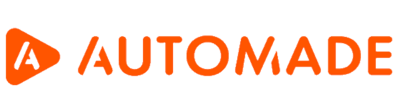What are the differences between the AUTOMADE tool views?
The AUTOMADE robot interface in the STUDIO version has 3 views, which differ in size and number of functions. Views exist to provide maximum user convenience depending on the current task.
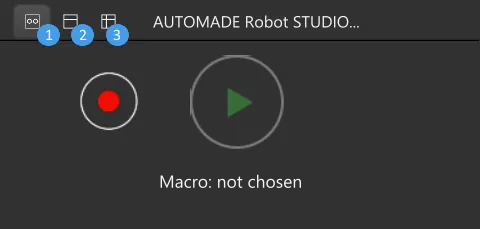
In the upper left corner of the tool there are icons for switching between views. The use of individual views can be divided as follows:
- Basic view – recording and playing macro
- List view – in addition to the basic view functions, it allows you to play all existing macros, rename them, delete them, view reports about played macros and the settings menu
- Advanced view – in addition to the functions of the above modes, you can edit existing macros, create manual macros, save macros
We describe each of the available views in more detail below.
Basic view – when to use it?
In this mode, the tool has a small number of functions and is the most compact, as its main purpose is to record and playback the recorded macro. Thanks to its small size, the basic view does not take up much screen space and allows more freedom when recording. This is when new functions – recording tools – appear.
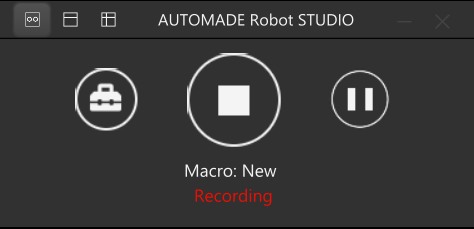
You can find a full description of the functionality of the basic view in the article “Basic view – functions and application, examples”.
List view – when to use it?
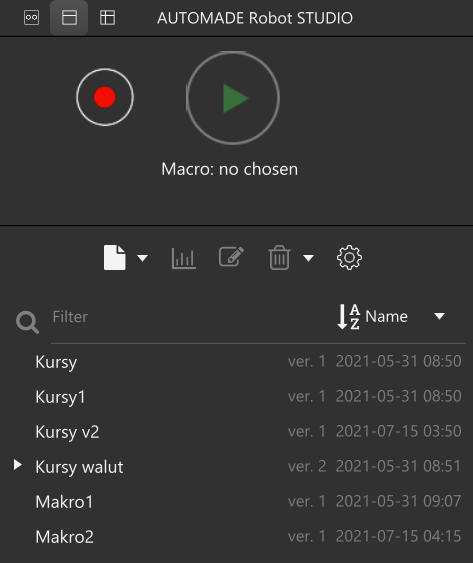
The main use of the list view is to view, run and manage saved macros and macros from the central repository. This view also provides reports on the last macro executions, general settings of the AUTOMADE tool or downloading and sending macros to the central repository. You can find a full description of the functions of the list view in the article “List view – functions and applications, examples”.
Advanced view – when to use it?
This view is the most extended and gives access to all AUTOMADE robot functionality. In the advanced view you carry out all operations on the macro, such as:
- Edit the recorded macro
- Add and edit steps in a macro
- Create macros manually
- Add variables
- Create loops in a macro
You can find a full description of the functionality of the advanced view in the article “Advanced view – functions and application, examples”.