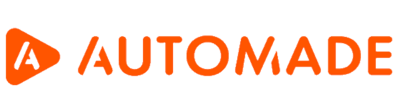Settings
To enter the robot settings, click on the gear icon. The robot settings are only available in list view and advanced view.
You will see settings menu:
Language – change interface and application notifications language. The change will be implemented when the robot is restarted.
Logging level – allows you to specify the level of detail of technical logs of the application operation. We distinguish between the default level, INFO, the least detailed ERROR and the most detailed TRACE
Default script language – the programming language that the robot will use by default when creating scripts.
During playing – determines the behaviour of the robot interface when the macro is played. Here you have 3 options:
- Do nothing – if robot performs and action outside the interface (e.g. opening an application), the interface will be covered by other windows
- Always on top – the interface will be permanently visible regardless of the action
- Minimize – the interface will be minimized
Settings – advanced settings for native clicks on pages, screenscraping in applications and UIPaths
Forget password – forgets the currently saved password if the “do not log the robot out” option has been checked on previous robot logins. The next time you try to log in, the robot will ask you for your existing password.