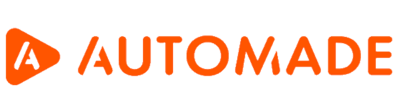List view – functions and applications, examples
The AUTOMADE tool has 3 views. The second one of them Is the list view. Its main purpose is to view and play existing macros. In addition to the functions of the basic view described here, the list view has the following functions:
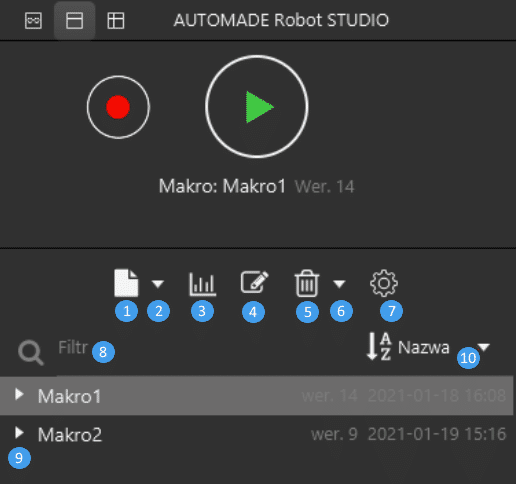
- The Create a new macro button allows you to create a new macro manually. A full description of this process is described in the article “Manual creation of a macro”.
- Button 2 unwinds an additional menu with following 3 functions:
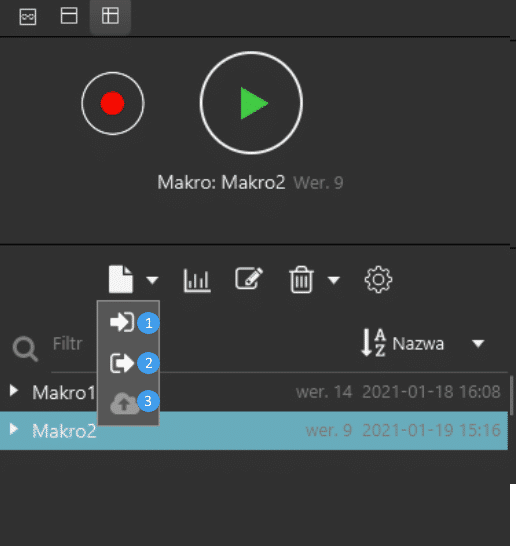
- Load macro from disk enables you to load a macro that is already on your disk – for example, one that you have received by e-mail. While loading a macro from a disk you can define the values of variables used in the macro and set its name.
- Export macro to disk enables the macro to be saved anywhere in .erm format. A macro saved in this way can be sent to other users.
- Publish to central repository sends the selected macro to the central repository, i.e. a database of all macros shared by employees in the company or organisation. This option is only available in robot studio and robot server.
- The Show reports button gives access to reports of the last playback of all macros.
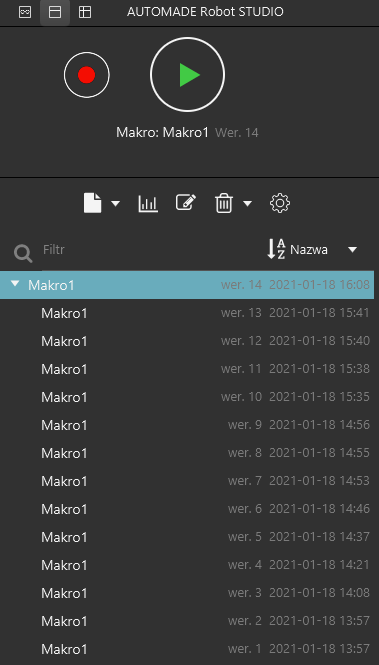
The reports provide information such as:
- Date and time of macro start and finish
- Macro duration
- The number of steps performed by macro
- Macro playback status, i.e. the result with which the macro ended. In the case of a successful playback, it states Success and in the case of an unsuccessful one, Failed.
In addition, the report has information on the status of each step performed.
The reports is created after each playback. The arrows ← and → at the bottom of the panel are used to switch between reports. The Bin button deletes the chosen report and “X” button turns the reports view off.
- The Rename macro button allows to change the name of a given macro.
- The Delete macro button allows to delete a chosen version of the macro. Currently chosen macro version Is visible here:
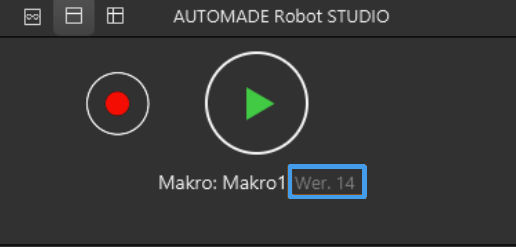
6. Unfolding the arrow shows the Delete all button, which deletes all previously saved versions of the selected macro.
- The Settings button opens the settings menu of the AUTOMADE tool, where you can select, among other things, the language, set email notifications and set the default script language. For a full description of the settings, see the AUTOMADE robot settings article.
- The Filter field allows you to search for a macro by name.
- Here you will find a list of saved macros. Using the arrow next to the name you can expand all versions of the macro.
- Button for sorting macros. The macros in the list can be sorted by name or creation date.