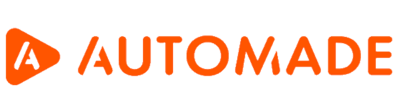Robot interface in the DESKTOP version
The AUTOMADE tool in the DESKTOP version does not have a macro recording function, so its interface is simplified compared to the STUDIO version. The robot in this version is designed to:
- Playback macros locally or from the central repository
- Viewing reports from played macros
Below we describe all the functions available in the DESKTOP version interface:
Points 1-4: Upper panel
- The Basic view button is used to change the view. The robot in the picture is already in this view, so the button is highlighted.
- The List view button is used to change the view.
- Minimize button.
- Close button.
Points 5-6: Macro playback section
- Play button, which launches the macro selected from the macro list (15).
- The chosen macro name and its version is displayed here.
Points 7-12: Macro operations, reports and settings
- Load macro from disk button, which allows you to load a macro from your computer (for example, a macro received by e-mail).
- The Download reports button gives access to reports of the last playback of all macros.
The reports provide information such as:
- Date and time of macro start and finish
- Macro duration
- The macro’s number of steps
- Macro execution status, i.e. the result with which the macro ended. In the case of a successful playback, it states Success and in the case of an unsuccessful one, Failed.
In addition, the report has information on the status of each step performed.
The reports is created after each playback. The arrows ← and → at the bottom of the panel are used to switch between reports. The Bin button deletes the chosen report and “X” button turns the reports view off.
- The Rename macro button allows to change the name of a given macro.
- The Delete macro button allows to delete a chosen version of the macro. Currently chosen macro version Is visible here:
- Unfolding the arrow shows the Delete all button, which deletes all previously saved versions of the selected macro.
- The Settings button opens the settings menu of the AUTOMADE tool, where you can select, among other things, the language, set email notifications and set the default script language. For a full description of the settings, see the AUTOMADE robot settings article.
- The Filter field allows you to search for a macro by name.
- Button for sorting macros. The macros in the list can be sorted by name or creation date.
- The list of available macros. Here you will find all saved macros.