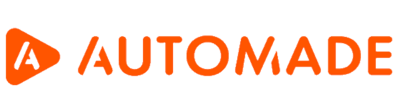What can prevent a macro from working?
A correctly recorded and checked macro can still encounter some problems during playback. In this article we will tell you what can affect and prevent the macro from working correctly.
1. A change in the program or page interface
The programs and websites we use sometimes change. The buttons that the robot clicks on can change location, appearance, colour and sometimes disappear altogether.
Thanks to its many selectors, the AUTOMADE tool is immune to much of this type of change, but sometimes the changes to the page will be so large that the macro will need to be repaired. Risks also arise when users exchange macros between themselves. The websites and applications that users use may look differently and you may need to re-record certain elements.
Solution: to fix an error resulting from a change in the interface of a website or application, re-record or modify an existing macro fragment. You will read how to do this in the article “How to modify created macro”.
2. Pop-ups on the page or in the program
This situation occurs, for example, when a pop-up is introduced on the page used by the macro – e.g. “15% discount for subscribing to the newsletter”. If you recorded the macro before the pop-ups appeared on the page, you may need to modify the macro.
Solution: record an additional step to the macro that will disable the pop-up. Simply recording the step of clicking on the pop-up’s “x” button or “close” button may not be enough. Some pop-ups sometimes only open after 3-5 seconds.
So add a step in the macro called “Wait” or “Wait in browser” and set it before the step of clicking the button to disable the pop-up.
3. File path error
This error usually occurs when a macro anticipates opening a file in a particular folder and does not find it there. It may happen that we have been cleaning up the desktop and accidentally deleted the file or simply moved it to another folder. AUTOMADE robot then displays a clear error message
Solution: restore the file to its original folder or update the file path in the macro.
A very similar situation can happen if you change the file name. Then also one of two actions should be performed:
- restore the original file name
- update the macro
4. Problems with the internet connection or the website
If a macro needs to perform an operation on a website in order to function properly, any connection problems may prevent it from doing so. The problem may lie on the user’s side – e.g. poor Wi-Fi connection, but also on the side of the server from which data is being retrieved.
Solution: if the problem is due to the website you are downloading from, it is worth considering whether the same data is on other, more stable sites or adding a “Wait” or “Wait in browser” step to give the site time to load.
If the problem is on your end, the solution may be to move closer to the Wi-Fi router, connect a cable or switch to another internet source.
5. Computer speed problems
The AUTOMADE tool has specific hardware requirements and sometimes a problem with the operation of a macro may be due to insufficient computer parameters. A macro that was correctly recorded and played on one computer may not work on a weaker device, as it provides less performance for the supported applications, resulting in the robot’s performance being reduced or stopping altogether due to insufficient resources.
Solution: similar to the case with a poor internet connection, it may help to increase the waiting time of subsequent stages of the macro. The key question is how many additional applications the robot will run while the macro is running, so that in addition to the applications the robot has enough resources to work.
You can read more about editing, fixing and adding steps to a macro in the articles:
How to modify created macro?
Deleting and adding steps to a macro
Recording additional steps to macro
How to find an error in your macro?
How to check if macro works correctly?