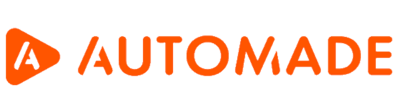4 things to remember before recording a macro
Automating business processes with the AUTOMADE tool can go very smoothly, but requires preparation. To record a macro quickly, take care of a few things before you start. With the right habits, you will avoid mistakes and significantly speed up the whole process.
1. Consider exactly what actions you will perform when you click the “record” button
Once recording begins, the app records every mouse or keyboard click, so it is important to avoid unnecessary accidental clicks. Why is this important?
Redundant clicks can cause a number of problems, such as:
- stopping the macro from running
- malfunction of the macro
- slowing down the process
- problems in later editing of the macro
Therefore, before recording, write down a list of the steps you want to take step by step. This will help you organise the recording process and avoid unnecessary and erroneous clicks.
Example:
Suppose you want to record the operation of copying data from a web page to an Excel worksheet. If you click on the wrong link or confuse cells in the worksheet while copying, any redundant clicks will be recorded and become part of the macro. This can lead to errors and/or increase the execution time of the macro. Redundant steps can of course be corrected and removed from the recorded macro, but it is a good practice to keep them to a minimum to make your job easier. You can read more about macro modification here.
2. Prepare the files you want to use in the macro
Before you start recording, you should know the location of all the files you will use. Open all files after you start recording with the “Open File” function found in Tools.
3. Make sure you have a good layout for the windows you will be using
When recording, it is very helpful to have the right windows on your desktop. It is a good idea to keep all the windows on the screen. This will avoid the hassle of switching windows and reduce the number of steps in the macro.
Below is an example of the layout of three programs. Both the AUTOMADE application, the Excel sheet we are using and the PDF file are fully visible.
4. Prepare website addresses, account logins and passwords
Many companies use automation to systematically pull data from the web and update internally. This could be website traffic statistics, current exchange rates, customer data for shipping and much more.
To record any macros that use a web browser, we recommend using the AUTOMADE tool’s built-in Webview or Google Chrome, due to the robot’s compatibility with their native actions. Recording is possible in other browsers such as Mozilla, Opera or Edge, but we do not recommend this.
If you need to log into your account while recording a macro, prepare the necessary logins and passwords in advance.
Proper preparation is essential
By following the above steps you will avoid many mistakes and make macro recording a quick and efficient process. If you already know how to prepare, take a look at the next parts:
How to record a macro?
Which processes can be automated with a robot?